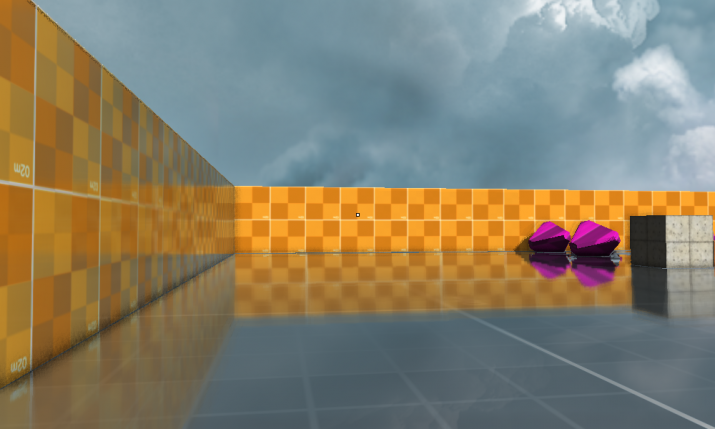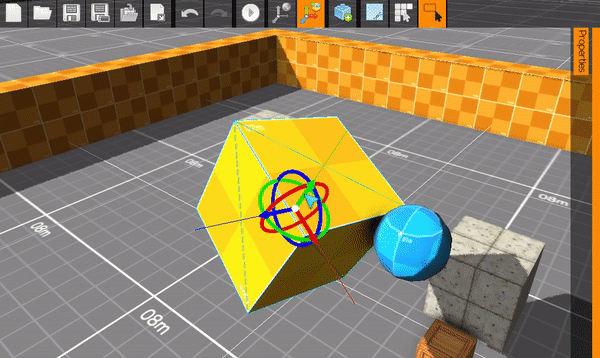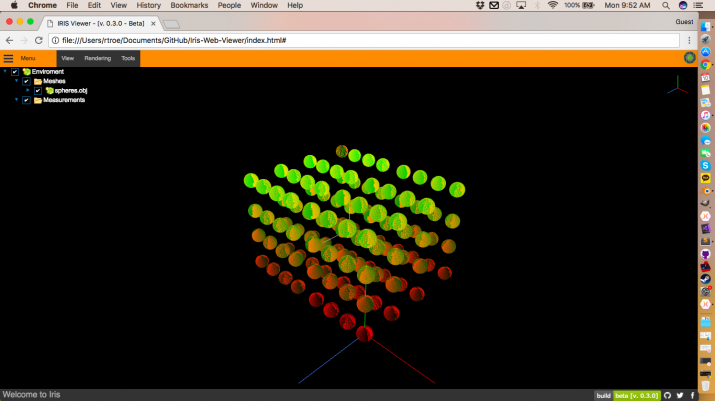Shader Series – Screen Space Reflections
My 3rd entry in the weekly Shader Series is on…
Colour Index Encoding Selection in WebGL
Every 3D application will have user interaction to some degree.…
Gaming on a Chromebook – Just Add Steam
A few years ago I picked up an Acer C710 Chromebook for barely $200. It was great for taking to a cafe and checking email, or going on youtube, without lugging around a 15 inch laptop. But I quickly found out there wasn’t much else to do with it but that.
No one buys a chromebook to game on it, and naturally there are definitely more suited chromebooks then the 1.1Ghz, 2 Gb of Ram C710, but I like a challenge.
First off Disclaimer: This worked for me, but this is using electronic equipment for uses other than it was intended. By following this you agree that if this causes any issues, I can’t be held responsible, go forward at your own risk.
Installing Linux – Let’s Get Happy Feet Dancing
The first step was to get Linux running on it. You need to have your Chromebook in developer mode as well as it’s not a bad idea to backup Chrome OS in case you run into a problem. You’ll need to search online for the instructions for your specific chromebook model.
Once you have that you are ready to install Ubuntu! There are a few ways to do this, through either installing Chrubuntu or downloading and running the Crouton install script. I had gotten Chrubuntu running before, but Crouton is more versatile as it lets you switch between ChromeOS and Linux, and I found you didn’t sacrifice much performance either.
Enabling Linux Transparency in XFCE
I run XFCE 14.04 through Crouton on Linux. The first thing I install after a fresh Linux install is Guake Terminal. Pressing F12 brings down an overly terminal that is really handy to use.
But as you can see above the transparency doesn’t work properly out of the box with a fresh Linux install.
Chrome Bookmarks – If it isn’t broken, don’t fix it.
Chrome, the chosen one. But like a one-time A-list actor from the 90’s, who upon years of living at that level, has become fat and bloated with the ego which comes along with that title. For some reason in the last few weeks they updated the bookmark manager to be flashy, and more interactive. And they broke it. It is buggy, un-intuitive and a general pain in the ass to use. If it isn’t broken, it doesn’t have enough features yet… So how do you disable it? After quick google search and coming across a post on omgchrome, it turns out it’s easy enough!
Laser Scanner…It’s Alive…sort of
I managed to finish the code last week for the…
DIY Laser Scanner on the Cheap
I do a lot of 3d modelling, at work as well…